|
|
|
Photo Logger
SpotLog PhotLogger
The SpotLog PhotoLogger tool is a tool for extracting information from digital photo's and importing train numbers into SpotLog.

Using PhotoLogger
- Open the PhotoLogger tool
- Click the "Browse" button and select the folder containing the JPEGs you want to look at.
- Use the "Prev" "Next" "First" and "Last" buttons to navigate from photo to photo.
- You can use the mouse wheel to zoom in or out - eg to zoom in on the number in a photo.
- For each photo, PhotoLogger extracts info from the JPEG EXIF data, and displays it in the panels on the left of the form. Info includes:
- Exposure
- Camera type
- Date and time of the photo
- You can enter information in the boxes on the right, including:
- Railway (the code used in SpotLog)
- The number, if you need to enter multiple numbers seperate the numbers with a comma
- The location
- Any note
- Only the number is required, all other fields are optional
- When you navigate to a new photo, the information is recorded, the number field is cleared, the other fields are retained.
- When you have finished with the photo's in the folder, close SpotLog.
- SpotLog creates an XML import file in the photo folder "PhotoLogger.xml"
- If you re-open SpotLog and browse to the same folder, it will read any previous PhotoLogger.XML file and resume the process from where you previsouly left it.
Example PhotoLogger output:
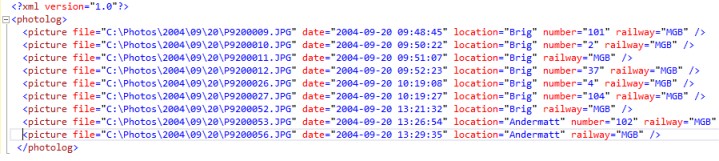
Copy this file to your device and import into SpotLog using the Import function. SpotLog will import the records with the date, railway, location and note into the NotePad. You can then use the Process function to process the numbers into your databook.
MRG 15/04/2015 18:05:41
|