Datasets are available for UK trains, as well as Switzerland, Germany, France etc.
More details available at SpotLog WebApp
See also Spotlog pages on the web
Please post comments or questions about the webapp to the SpotLog forum: http://www.rail3d.info/other/locolist/forum.aspx
App Layout
The web App has five tabs:
- The "NotePad" tab is where you enter numbers of loco's seen. It works the same way as the NotePad in the Android App.
- The "Book" tab is where you find the datasets downloaded and the lists of classes and loco's. It is similar to the Book tab in the Android App.
- The "Log" tab is where you find the recods of loco's seen. It is the same as the Log tab in the Android App.
- The "Sets" tab is where you download and manage the SpotLog datasets. Is the same as the DataSets screen in the Android App.
- The "Admin" tab contains admin functions and test and debug info. It also has the same SQL function as the SQL screen in the Android App.
Loading DataSets
Before you can use the Web App, you need to download some datasets. This involves significant data transfer, so is best done when connected to a WiFi connection and not on a mobile data conection.
To download datasets,
Select the "Sets" tab of the Web App
Click "Download" against one (or more) of the datasets to download that dataset.
The app downloads the data (class and loco info) for the selected dataset.
You can continue using the app, including selecting other sets to download while the download processes.
When the download is complete you will see the message "Import complete: XXX" in the status area at the bottom of the screen.
Once you have downloaded some datasets, you will find the data in the "Book" section of the Web App.
Recording Sightings
You can record sighting in the NotePad section of the Web App
Enter a number by clicking the number pad, or by clicking in the "Number" text box and using the keyboard to enter the number.
To record the number:
Click "Add" for a sighting of the loco. Click "add (p)" to record a sighting with a photograph. Click "(add)" to record the loco and not have it processed into the log. Once a number if recorded, the SpotLog app will attmept to process it and match it with a number in the datasets (the book).Adding SpotLog to iPad Home screen as an App
- Open SpotLog in Safari on the iPad
- Click the "export" icon on the top bar:
- Select "Add to Help Screen"
- Click "Add" on the confirmation screen
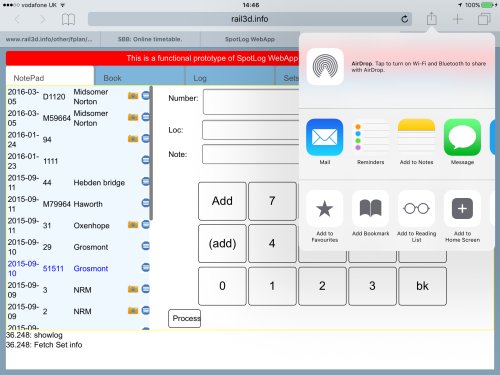
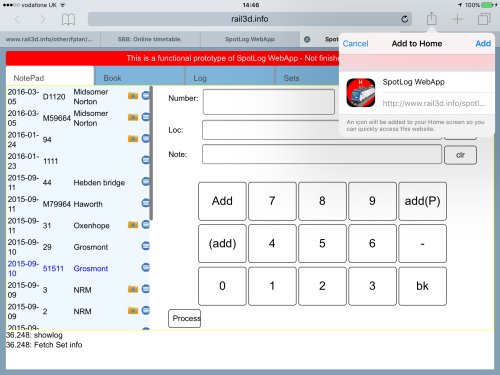
This will create an icon on the helpscreen and you can open SpotLog directly from the Home Screen
Note, this behaves as a seperate instance of the app and so you will need to re-download any data previously loaded in Safari
SpotLog Sync
To use the SpotLog sync function, you need a SyncKey (see sync)
Setting up SyncOpen the Web App and select the "Admin" tab
Locate the "SyncKey" text box, and enter your sync key in the box:
Syncing DataTo sync data, select the "Admin" tab and click "Sync" The Web App connects to the SpotLog sync service and synchronizes records and notepad entries with the server. The first time you sync a device, this may take a long time as ALL your records need to be transferred After the initial sync, only records that have changed are transferred so the sync is much faster and smaller. The information panel on the left of the "Admin" tab shows information including your SyncKey and the lastsync
 App Info
App Info| Width | Resize to find out! |
| Height | Resize to find out! |
| Media | iPad Landscape iPad Portrait iPhone Landscape iPhone PortraitSmall Desktop |
| State | |
| Version | |
| Appid | |
| SyncKey | |
| LastSync |
Check connection on start up
Please post comments or questions about the webapp to the SpotLog forum: http://www.rail3d.info/other/locolist/forum.aspx