Spot Log Reports
SpotLog Reports
SpotLog V2.20 introduces the report feature.
This allows SpotLog to generate an HTML report of the records in the apps database: the report is displayed in the app and saved so that it can be transferred to a pc (eg for printing/storage).
There are three types of report available:
Date Report
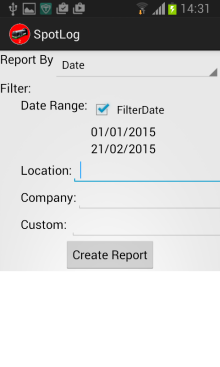
The "Date Report" shows entries by date
|
Location Report
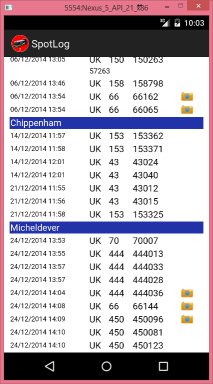
The "Location Report" shows entries by location
|
Company Report
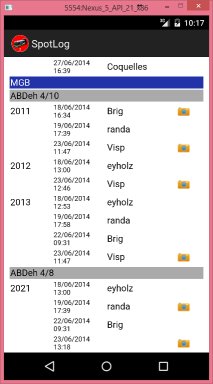
The "Company Report" shows records grouped by company and class
|
Filtering
each of the reports can be filtered by date, location, company, or a custom selection clause.
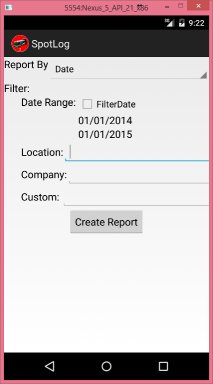
- Tick "FilterDate" to filter the records in the report by date (tap on the start date or end date to change the dates). The resulting report will only include records in the specified date range.
- You can specify a specific location in the location field to filter the report by a location. Note that you can use SQL wildcards, so putting "London%" in the location will box will match "London Victoria", "London Kings Cross" etc
- You can specify a company in the "Company" box using the company codes used in the SpotLog app ("UK", "DB") etc. Wildcards can be used.
You can also use a custom SQL WHERE clause in the "Custom" box to specifiy a more complex type of query as a filter. See Spot Log Fields for fields that can be used. In a report WHERE clause you reference columns in the Comp, Class, Loco and Record tables.
For example a custom where clause ClassCode LIKE '15%' AND Location='Westbury'
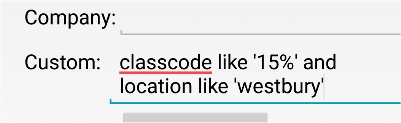
will produce a report of units seen at Westbury, including 150, 153, 158, 159
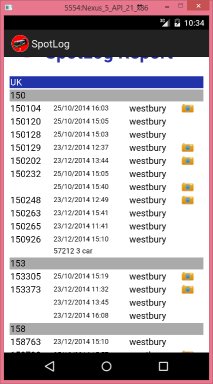
Some example custom WHERE clauses
record.photo=1
Selects records where a photo was taken
ClassCode LIKE '15%' AND Location='Westbury'
Selects records where location is "Westbury" and class starts with "15..."
record.first=1
Selects records which are first sighting of a loco/unit
County='CH'
Selects records for country "CH" (Switzerland)
Country='CH' AND record.photo=1
Selects records from Switzerland with a photo
Points to Note
- Unfiltered reports can take a while to create.
- Reports are saved in the location specified for backup files, and are saved with the name "Report <date>.htm" . If you want to create and keep multiple reports you should move or rename the report file before creating a new report - which will overwrite the previous report file.
MRG 21/02/2015 14:33:51