Notepad
The Spotlog "NotePad" is where you enter records of loco sightings.
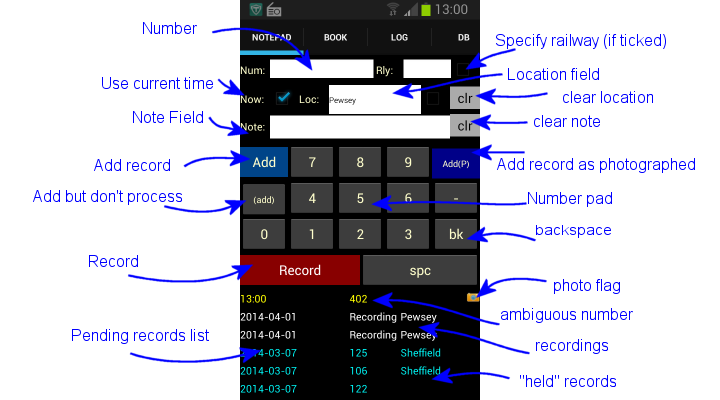
Number Pad
- Use the number pad to enter numbers of locos or units in the number field
- The normal device keyboard can also be used of course - click on the number field to select it.
- "BK" backspaces the number in the number field
- "SPC" inserts a space in the number field
- "-" enters a dash in the number field, eg required for locos with UIC numbers, eg 185 006-4
Time
- If "Now" is ticked, records are entered with the current time.
- If "Now" is not ticked, you will be prompted for the record time and date when you add a record.
Location
- Specify location of record (optional) - location is only used if ticked
- the "clr" button clears the location field.
Railway
- Specify the railway for the record and record with record.
- This is only used if ticked
- This is useful where you have duplicate numbers in the data book, eg with the swiss data sets loaded "11" could refer to an RhB G3/4, JB He 2/2, SPB He 2/2 (etc). When processing the number, SpotLog cannot tell which of these you mean, entering (eg) "RhB" in the railway box clarifies the duplication.
Note
- Use the Note field to record a note with the record, eg "Train 1A47 London to Penzance"
- The note field is only recorded when ticked
- the "clr" button clears the note field
Adding records
Press "Add", "Add.P" or "(add)" to add the current record to the pending records list
- Add adds the record to the list and triggers processing of pending records
- Add.P adds the record to the list with the "Photographed" flag and triggers processing of pending records
- (add) adds the record to pending list but as a held record - held records are not processed, but can be edited and set to process later
- Records are added with the current time if "now" is ticked
- Note, Location and Railway are stored with the record if these fields are ticked.
- Haulage - The "Add.H" button is for those who like to record loco's they have been hauled by (or units ridden). It records the loco with the "haulage" flag.
See processing for more information on how records are processed.
Record
The record button allows you to record (eg voice) through the device's microphone. This cna be useful if things are happening too fast to enter through the keypad. The voice record allows you to capture more information and transcribe it later.
- Press the "Record" button to start recording - the button changes to "Stop"
- Press the ("stop") button again to stop recording - the recording is shown in the pending records list
- Note that the time of the recording is captured in the pending records list as well as note or location (if ticked)
For more information on recording, and playback of recording, see Recording
Editing Records
Tap and hold any of the records to open the notepad Editing screen:
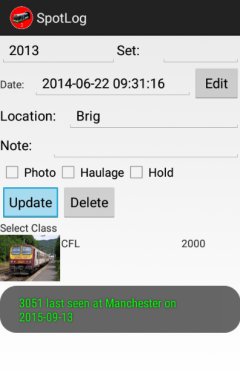
For ambiguous records (see processing) the possible matches are also shown. Tap one of the matches to specify which match to use.
See also - Examples
Manual
MRG 06/02/2016 12:07:25