Book
The Book
The Book section of SpotLog shows the app's database of train numbers organised by class and company.
The Company list
The first level of the book shows the list for companies (or datasets) installed. IF you have not downloaded any datasets yet, this will be blank: see Getting Started for information on how to download datasets.
Companies are grouped according to the country.
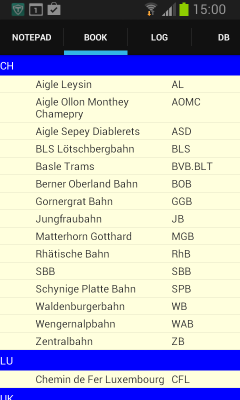
To select a company and go to the class screen for that company, tap on the company row.
The Class List
The class list shows a list of the classes for the selected company.
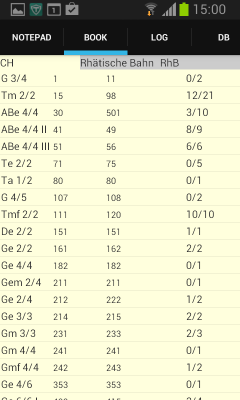
- The list shows the class name, the lowest and highest numbers of that class and the number of locos in the class seen out of the total.
- You get to the class list be tapping the company row in the company list.
- You can return to the company lsit by tapping the back key.
- To select a class and the see the screen for that class, tap on the class row.
The Class screen
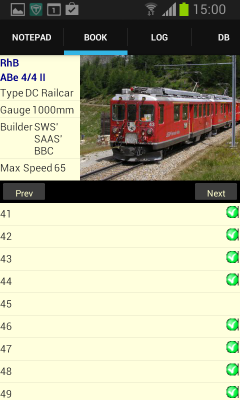
- The class screen shows information for the selected class. You get to the class screen by tapping the class in the class list (See above), pressing the back key takes you back to the class list.
- Where you have recorded a sighting of a loco, a green tick symbol is shown.
- The "Prev" and "Next" buttons take you to the previous and next class pages (in the same company)
- The class list shows the list of numbers in the class, together with a photo (if available) and a small information panel: click on the photo or the class name at the top of the screen to see the full class information page:
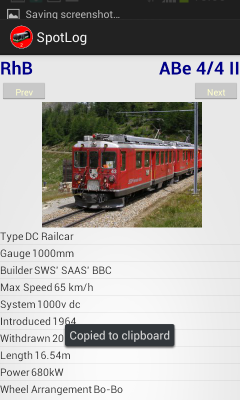
The class information page shows the photo and information in a larger format. You can use the "prev" and "next" buttons to browse forward and backwards through the classes, and press the back button to return to the class page.
Individual loco/unit screen
If you click on a loco/unit row in the class screen, the screen for that loco/unit opens:
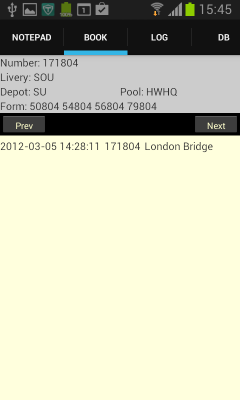
- This screen shows the information for the loco/unit, which includes livery, depot, pool, alternate numbers etc as appropriate.
- For some units it also shows the individual car numbers ("Form:")
- The "Prev" and "Next" buttons browse through the class.
- Press the "Back" button to return to the class screen.
IF you have recorded this loco/unit a list of date/time and locations recorded is shown
Hiding sets
If you have a lot of datasets loaded, it can be helpful to hide sets you are not currently interested in - this can make navigating the book easier.
To hide (eg) the Swiss datasets:
- Tap and hold any of the swiss company names until the menu pops-up:
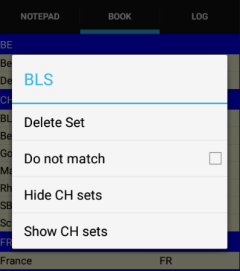
- Select "Hide CH sets" to hide the Swiss sets.
- The Swiss entries will now be collapsed in the top level of the book listing:
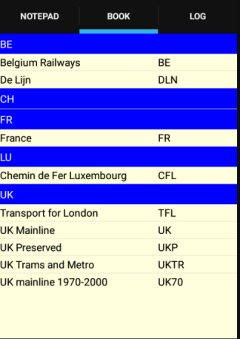
- Tap and hold the "CH" entry to show the menu again, and select "Show CH sets" to reveal the Swiss datasets.
Adding entries to the Book
Add To Book
Manual
MRG 04/02/2017 11:26:01